Google Shopping is bound to emerge as an important go-to channel for marketers, especially considering that the global online advertising spending is expected to reach $327.28 billion in 2019 for the reason that the key to selling online is to get your products in front of the right set of people at the right place and at the right time.
Known previously as Google Product Search, Google Products, and Froogle, Google Shopping allows shoppers to search for products on different websites and be able to compare prices. Sounds like a dream for every online entrepreneur, right? But while it does offer an easy way for clients to showcase their products, hundreds if not thousands of other businesses are also competing for the top spot. So instead, let’s talk about how you can get ahead of the competition by finding out what NOT to do.
Here, we’ve compiled a list of things you should be aware of and common mistakes that other advertisers make when using Google Shopping.
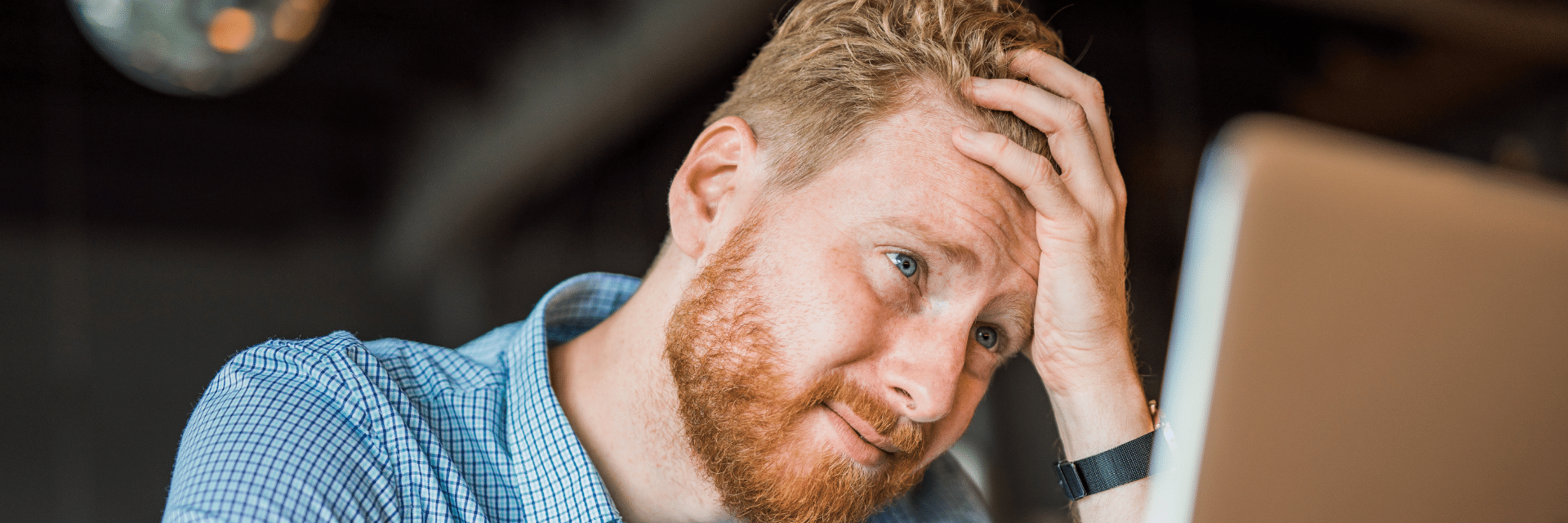
Top 10 Mistakes to Avoid in Google Shopping
1. Not working on optimising your product feed
From our experience, more than half of the value lies in the product feed part of the equation.
But it’s not unusual for advertisers to focus more on the Google Ads Shopping campaign part of the equation than on the actual product feed that goes into the Google Ads machine.
Typically, they will set up a plugin for Shopify or other mainstream ecommerce shop system and then, connect the entire product feed from the shop to the Google Merchant centre and the Google Ads account. At first glance, this practice might seem to make good sense; to go through thousands of products would be tedious and too time-consuming. If a plugin can help sort that out and accomplish the goal in less hours, why not?
Some marketers, however, would simply add the product XML from the shop provider directly to the Google Merchant Center account and the Google Ads account. And then, there are others still who would simply upload to Google Spreadsheets – same general idea as the previous approaches, just done manually.
This last example – using Google Spreadsheet – is often the main reason why Google Shopping campaigns are not giving the best bang for the advertiser’s buck. Adding a feed to Google will grant access to Google Shopping Ads, but will it give the best return? While technically, it might work, it is not necessarily optimised for selling on Google Shopping.
To see if you’re properly set up, take a look at the individual columns in your product feed. These are the columns you need to have, listed in this exact order:
- ID
- Product Title
- Product Description
- Product Category
- Product Type
- Landing Page
- Image + Image URL
- Condition
- Availability
- Price
- Unique Product Identifiers
We list the dos and don’ts for each product column in a new white paper.
Getting a diagnosis of your added feed is just the start; steps then follow to optimise according to the Google algorithm. The Google Merchant Center can help with troubleshooting the technical errors; however, it will not disapprove products, based on titles or descriptions that are technically error-free but poorly crafted – an oversight that can especially hurt your performance.
2. Not utilizing data feed management tools
To manually optimise feeds is simply not the most practical way to go. Fortunately, data feed management tools – such as Datafeedwatch, Channable, and so on – make management and optimisation much easier to do at scale.
Using software makes it possible to make rules-based adjustments for:
- Mapping of fields in your feed and enrichments to products
- Inclusion/exclusion of products
- Categorisation of products
The larger your SKU inventory, the more errors you will be able correct with data management software. You can often organise smaller setups (below 500 products) without such tools. However, it can depend a bit on the initial ecommerce setup, the choice of shop system, and in turn the existing feed quality.
3. Running only one campaign with one ad group
Unless you have a very limited inventory, your prices and margins never vary, and your overall performance is already stellar, to have all your products in one group and bid the same amount on all of them is not the best strategy. Nevertheless, this is not at all uncommon and often seen with larger setups with thousands of SKUs.
Instead, try grouping your products, for example, by subdividing them into several product types.
The approach will differ, depending on the merchant category, as well as the size and variations within the inventory. There has to be greater flexibility in bidding at the product group level, so bids can be set individually. For better control, you can subdivide into ad groups, thus, leaving the search terms report more transparent.
In addition, looking into the search term report will only reveal what’s happening on adgroup level. So if you have bulked everything together in one adgroup, you have no way of knowing which products are triggering the incoming search terms.
Having a proper campaign structure for your size of inventory is therefore important both in terms of bidding but also to analyse search behavior and make adjustments accordingly.
Download the full guide
Subscribe to our newsletter by downloading the full guide and remember that you can out anytime.
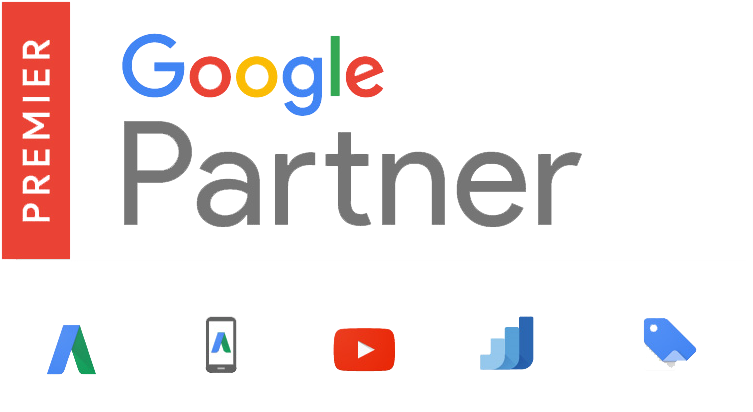
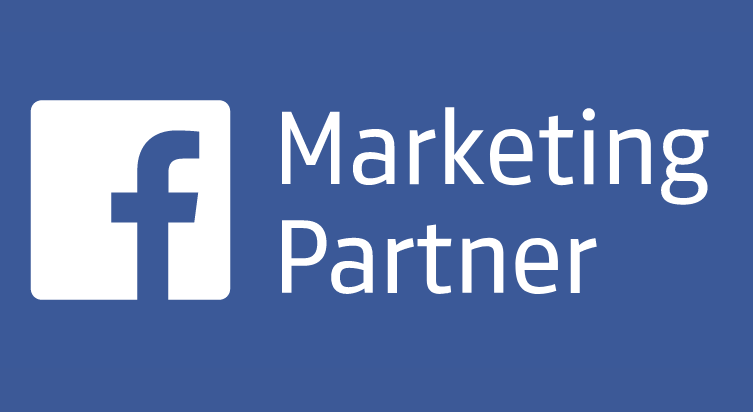
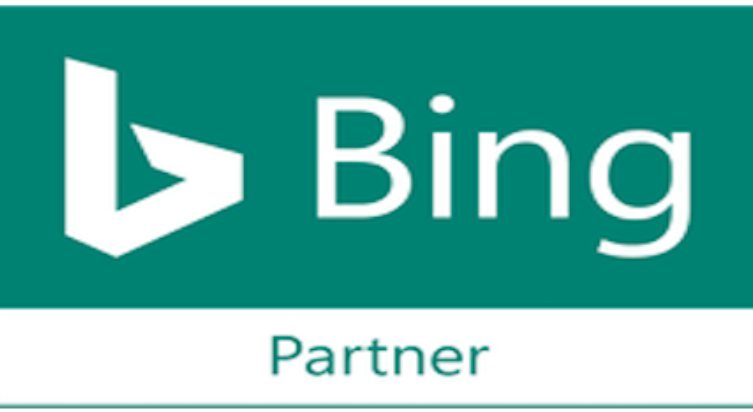


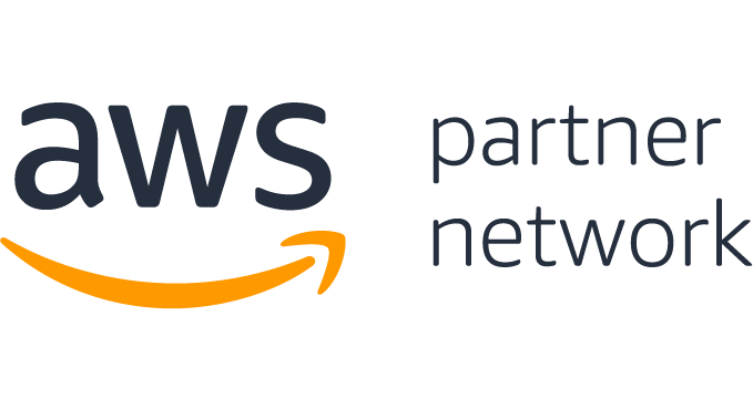




0 Comments